Sign in for the first time
- Go to classroom.google.com and click Go to Classroom.

- Enter the email address for your Classroom account and click Next.
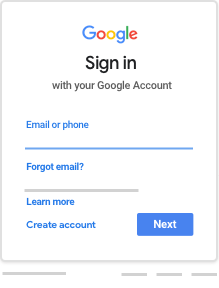
- Enter your password and click Next.

- If there is a welcome message, review it and click Accept.
- If you're using a G Suite for Education account, click I’m A Student or I’m A Teacher.
Note: Users with personal Google Accounts won’t see this option.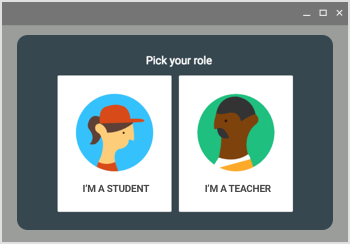
- Click Get Started.

Switch to a different account
If you’re signed in to multiple accounts and need to switch to the account that you use with Classroom:
- At the top, click your profile image or initial.
- Select the account.
If you have trouble signing in
| Error message | What it means | What you can do |
|---|---|---|
| Your administrator hasn’t activated Classroom. | Your administrator hasn’t turned on Classroom for your account. | Contact your IT administrator. |
| This service has been disabled by your admin. | Classroom isn't activated for your account. | Contact your IT administrator. |
| You can’t use Classroom with this account. | You signed in to Classroom with the wrong account. |
|
| Has your admin activated Classroom? To use Classroom, ask your school’s IT or G Suite administrator to activate Classroom for your school. | Your school doesn't use G Suite for Education. | Before you can use Classroom, your school needs to sign up for G Suite for Education. |
Access other areas of Classroom
Go to Menu ![]() to access:
to access:
- Classes—Navigate to your classes.
- Calendar—View due dates and access items.
- To-do—Review work for your classes.
- Settings—Change your profile photo, password, and notifications.
- Adapted from: https://support.google.com/edu/classroom/answer/6072460
